One minor goal I had when creating QTH.app was to make it inexpensive and easy to get started with APRS on a Mac. In this post, I’ll show you how to set up what I think might be the least expensive setup for receiving APRS packets over radio, beyond the cost of the Mac itself, of course.
I’m going to be focusing on the receive aspect of APRS. To transmit, you will likely want to invest a bit more money in a quality radio.
Most hams these days have one or more Baofeng radios on hand, and, while you can get your hands on them starting at $35, you would still need a way to interface it to your computer. To do that properly, you probably will need something like a Mobilinkd TNC3 or a SignaLink USB, both of which cost over $100.
However, you can get a RTL-SDR dongle for around $36, plug it into an available USB port and start receiving radio signals.
Step 1: Installing an Audio Router
This is the “secret sauce” to the whole setup. An audio router is a special macOS audio driver that allows you to pipe the audio output from one application to the audio input of another app.
There are two free options:
Both of these function pretty much the same. In my experience, Soundflower implements more of the audio driver API so you get less error messages when it comes to setting volume and such, but it has more trouble keeping up with Mac releases in its support history. It was originally supported by Rogue Amoeba, but is now in the hands of the original author. If you would like a commercially supported option, check out Loopback from Rogue Amoeba.
Choose an option and install it using their instructions. When you are done, you will see a new audio device in your System Preferences → Sound, in both the Output and Input tabs.
Here you can see what my Input tab looks like, with both BlackHole and Soundflower installed: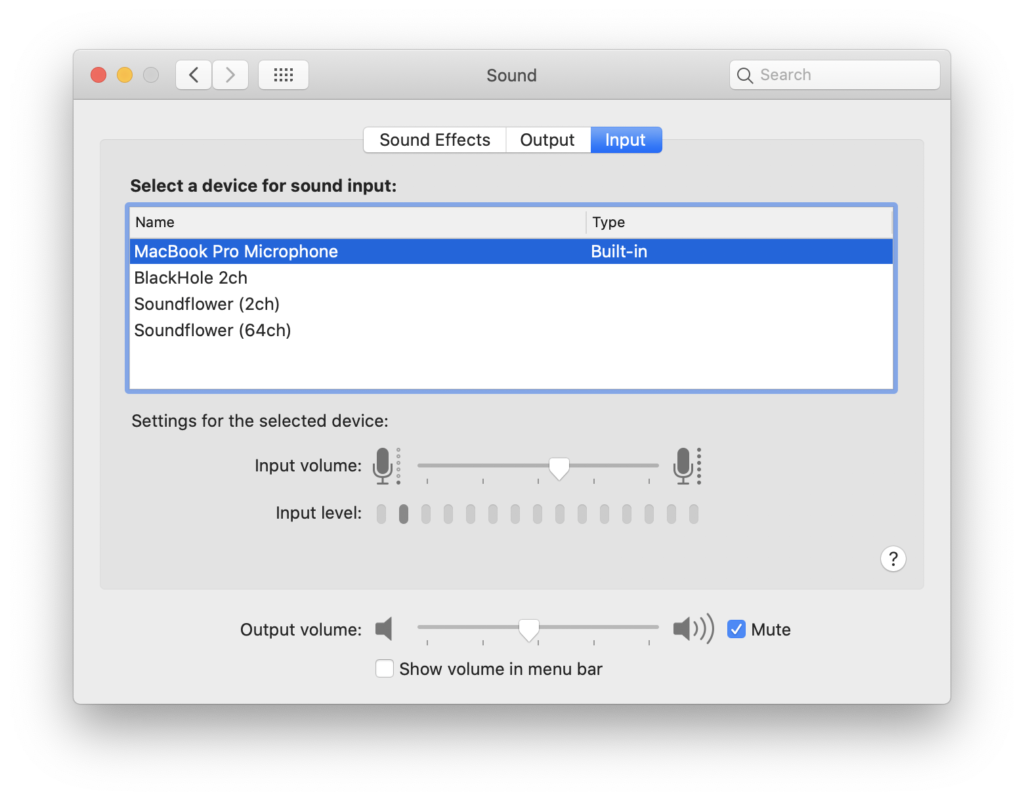
Step 2: Converting FM to Audio
APRS signals are transmitted as AFSK (Audio Frequency-Shift Keying), which means that audio tones are transmitted using FM modulation. If you’ve ever listened to an APRS packet, you’ll know that it sounds like an old-school modem, because, well, it basically is.
A Software Defined Radio (SDR) like the RTL-SDR captures a portion of the radio spectrum and sends this data via USB as a sequence of I/Q samples. We need to do two things to this stream of data before QTH.app can process it: it needs to be converted from I/Q format and processed by an FM demodulator.
Fortunately, there are a number of applications out there that do this, a subset, of course, that run on macOS:
- rtl-sdr – command line app. You would need to run
rtl_fmand pipe the output to an audio player, like SoX‘splaycommand - GNU Radio – it should be possible to assemble a flowgraph in GRC that reads data from the SDR, processes the signal with a FM demodulator block, and sends the output to an audio device.
- CubicSDR
- GQRX
For the purposes of this post, I’ll be using CubicSDR, because I found it to be the easiest to use of all the options.
- When CubicSDR starts, choose the RTL-SDR and click
Start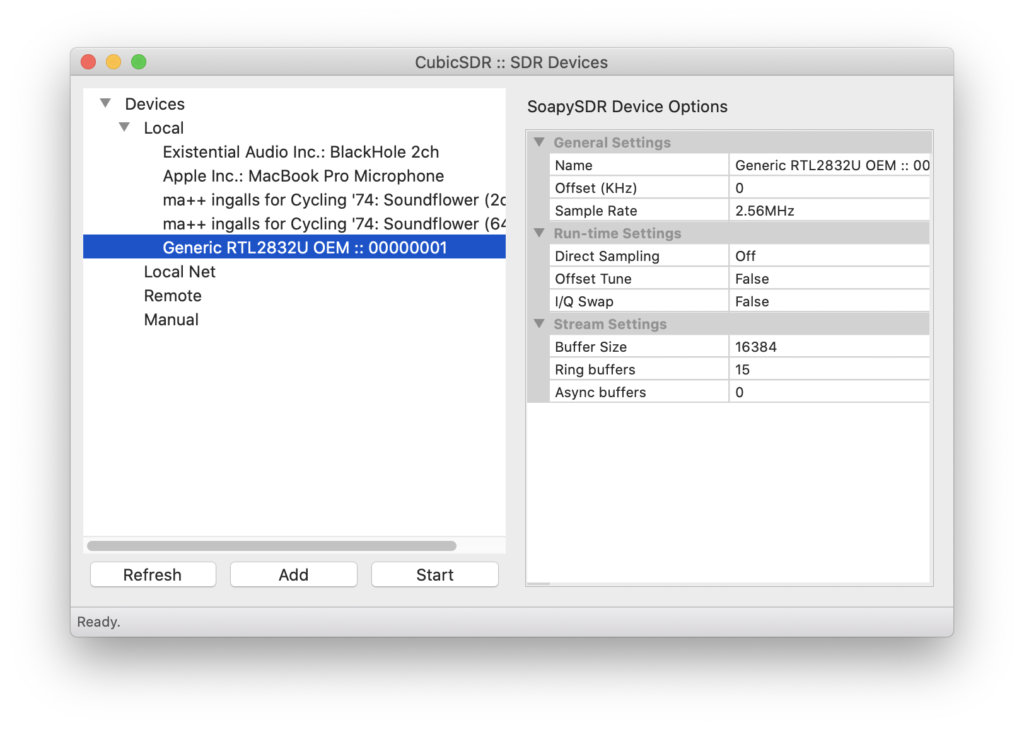
- Tune the SDR to the national APRS frequency, 144.39 MHz. I made a bookmark in the lower left panel so that I can instantly jump to the right frequency.

- Select the FM modem in the upper left panel, and then, under FM Settings, choose the audio router device that you installed in Step 1. In the screenshot, the audio device I have selected is Soundflower. The full name of the device is “
ma++ ingalls for Cycling '74: Soundflower (2ch)“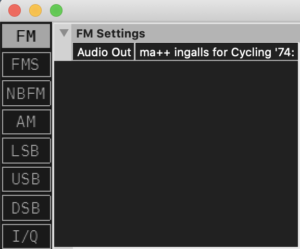
Step 3: Decoding APRS packets
- Start QTH.app
- Open the Connections window. Click on the plug icon on the tool bar, or use Window → Connections
- Click the
+button to add a new connection, choose ‘Audio Modem’, name it whatever you would like, and clickCreate. - Click the gear icon next to your new Audio Modem connection to bring up the configuration panel.
- For Audio Output, you may choose any device you want, since you will not be transmitting anything. I chose my built-in speakers
- For Audio Input, choose the audio router device you installed in Step 1.
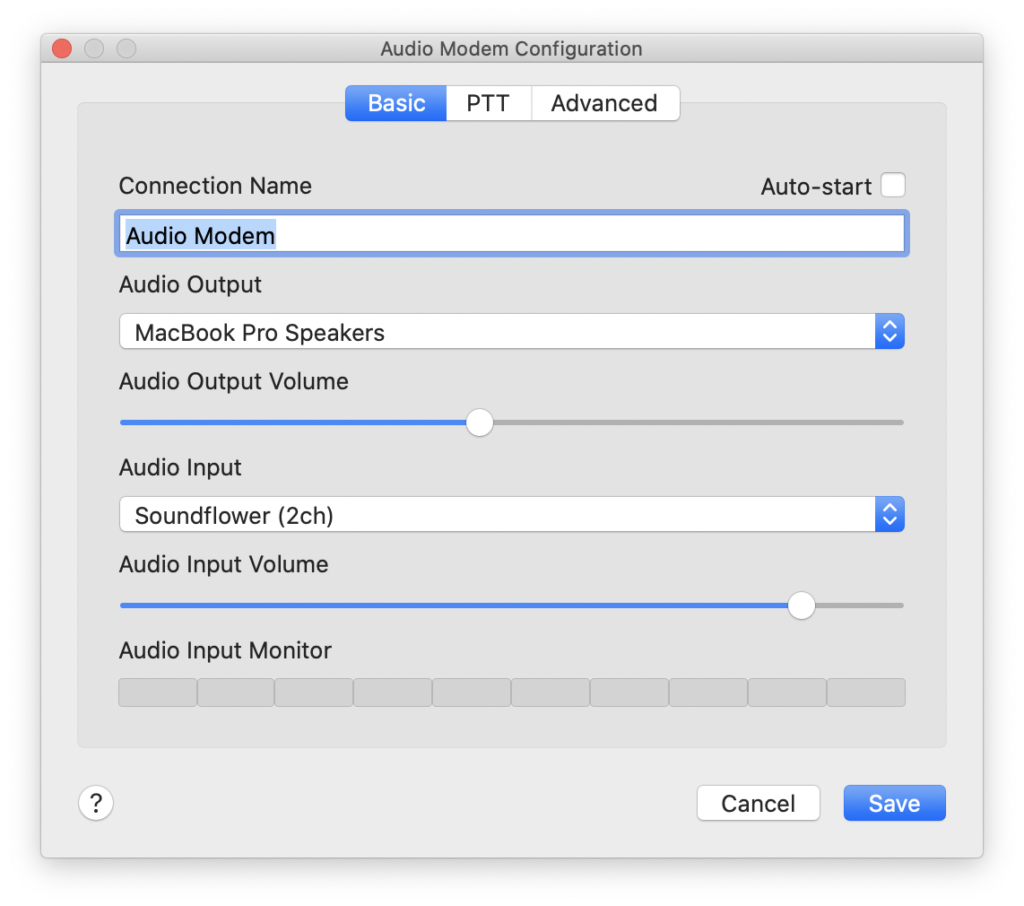
- Click
Saveto save the settings and close the panel. - Toggle the switch to start the Audio Modem connection.
And done! Using the audio router, CubicSDR will convert the incoming signal to an audio stream and QTH.app will decode APRS packets from the incoming audio stream.
Bonus Trick: Getting Data From Someone Else’s SDR
Ok, so you might be in my situation – I have an RTL-SDR, but I live in an area where there is very little actual APRS activity on the local airwaves. What if I wanted to listen to the airwaves somewhere else?
You can try out WebSDR.org. This website features a number of SDR receivers that have been connected to the Internet. You can tune to the APRS frequency and listen to the audio.
The only catch here is that many web browsers do not give you an option to select an alternate audio output device; they simply send all audio to the system default device. If this is the case, and you want to route the audio to QTH.app, you would need to go into System Preferences → Sound and choose the audio router device as your system output device. Just know that while this is set, all other audio, such as alerts or music, will go there as well. This won’t bother QTH.app any, but your computer will be a bit quiet while you have it set up this way.

