Sending and Receiving Messages
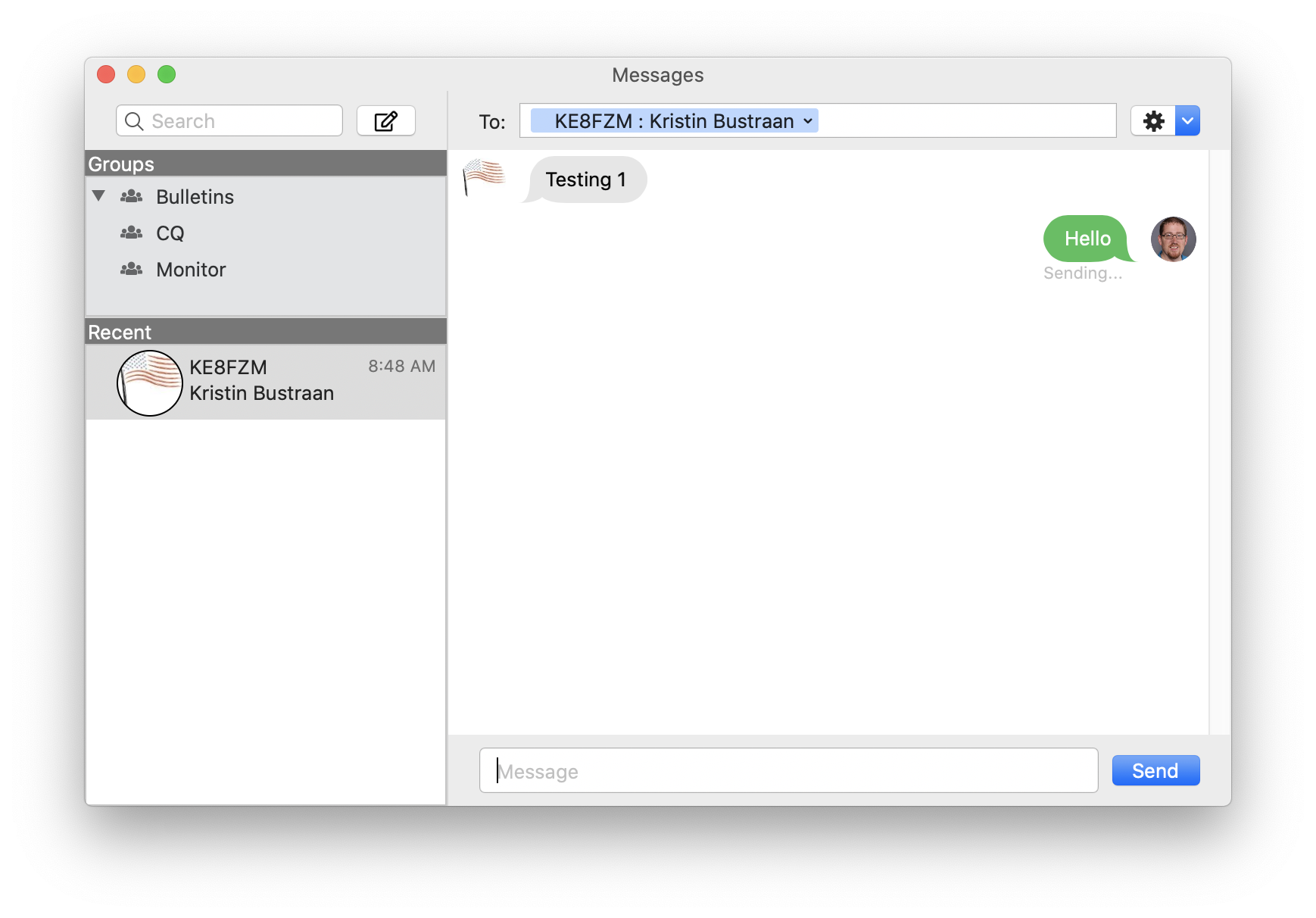
Direct Messages
In the lower left panel, you will find stations that you are communicating with directly.
Starting a new message
To begin a new message to another station, you may either click the Compose ![]() button, or click in the
button, or click in the To field when there is no other conversation selected.
To address a message, enter in the station’s callsign. As you type, it will display potential suggestions from your Mac Contacts. If a contact is found, it will also display their name in addition to their callsign.
Select the scope that you would like the message to be transmitted with. For example, if you know that you will be able to reach the other station via radio, choose Local. If they are reachable via the Internet, choose Internet. If you would like to send your message out via all available connections, choose All.
In order to send an outgoing message, these things must be true:
- One or more connections have been started. See Add a connection for more details.
- There must be a connection for the chosen scope. e.g. if you want to send your message locally, there must be a radio connection available.
- That connection must be enabled to transmit
Type your message in the field and click Send.
Conversation Details
In the lower left panel, there are a couple information indicators of note.
At the very least, a callsign will be displayed for the person you are sending messages to.
You will also see the last time you received a message from them.
If there is a contact available in your Mac Contacts, you will optionally see here the name of the person and any picture that may have been assigned to their contact record.
A green dot will appear next to their picture/callsign if they have recently been active on the APRS network, such as if they have recently beaconed a position indicating that they are messaging capable. If you have not heard from them in quite a while, then the dot will disappear.