Installing Your License
- After purchasing QTH, you will recieve your license in your email. Please save the attached file to a temporary location on your computer.
- Open QTH Preferences,
QTH→Preferences...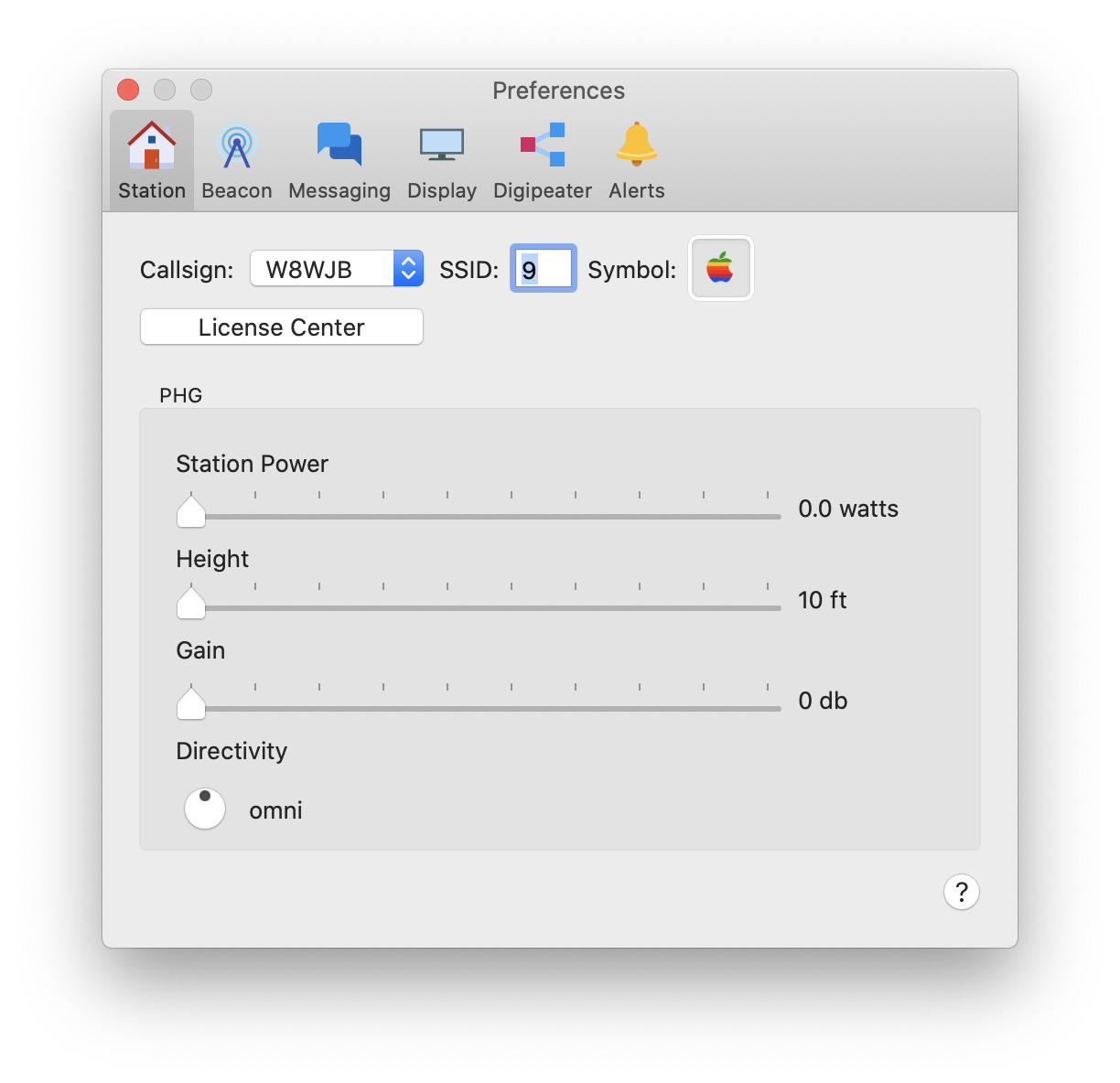
- Click the
License Centerbutton and the License Center sheet will open up.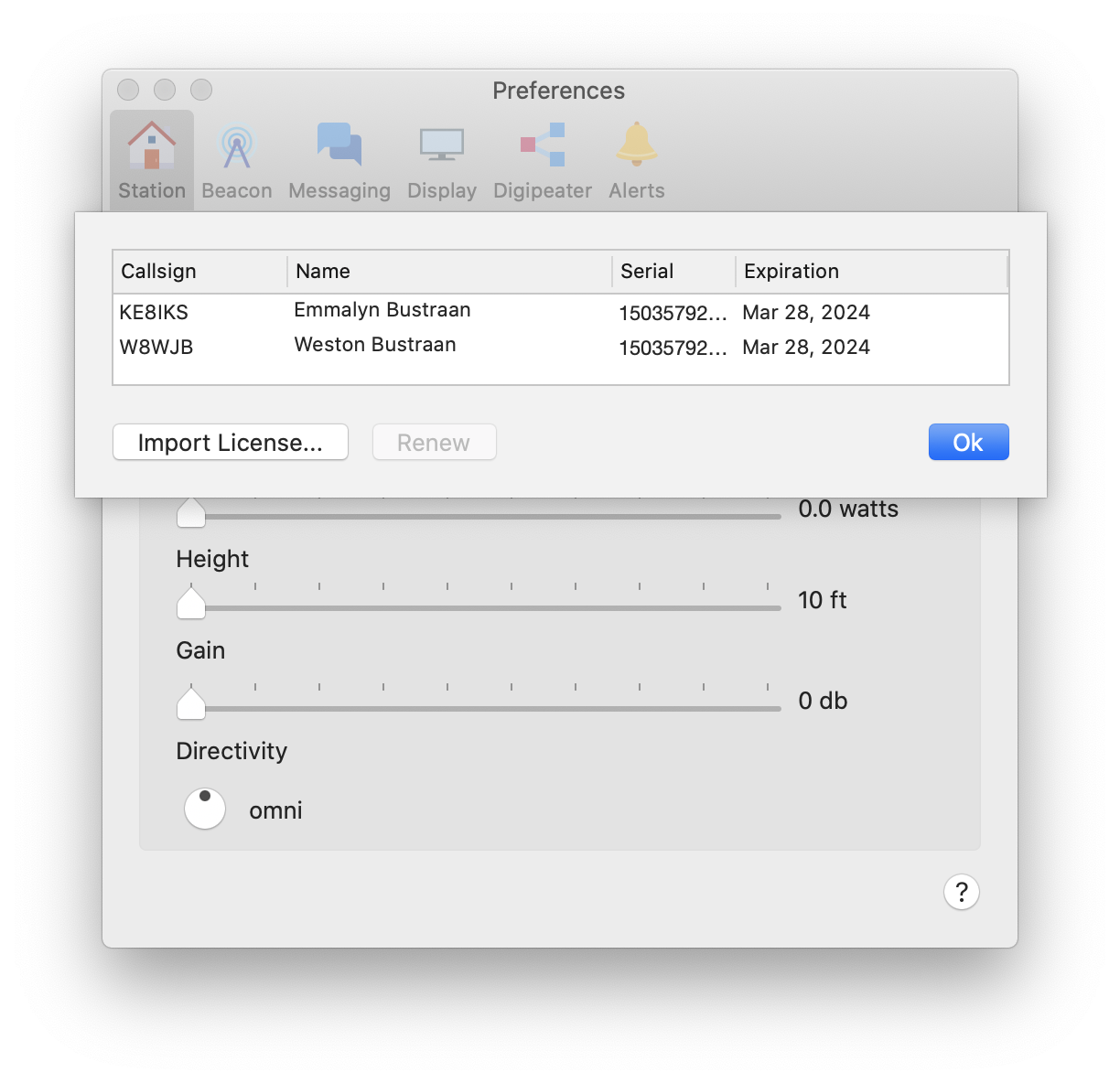
- Click the
Import License...button and a file picker window will appear.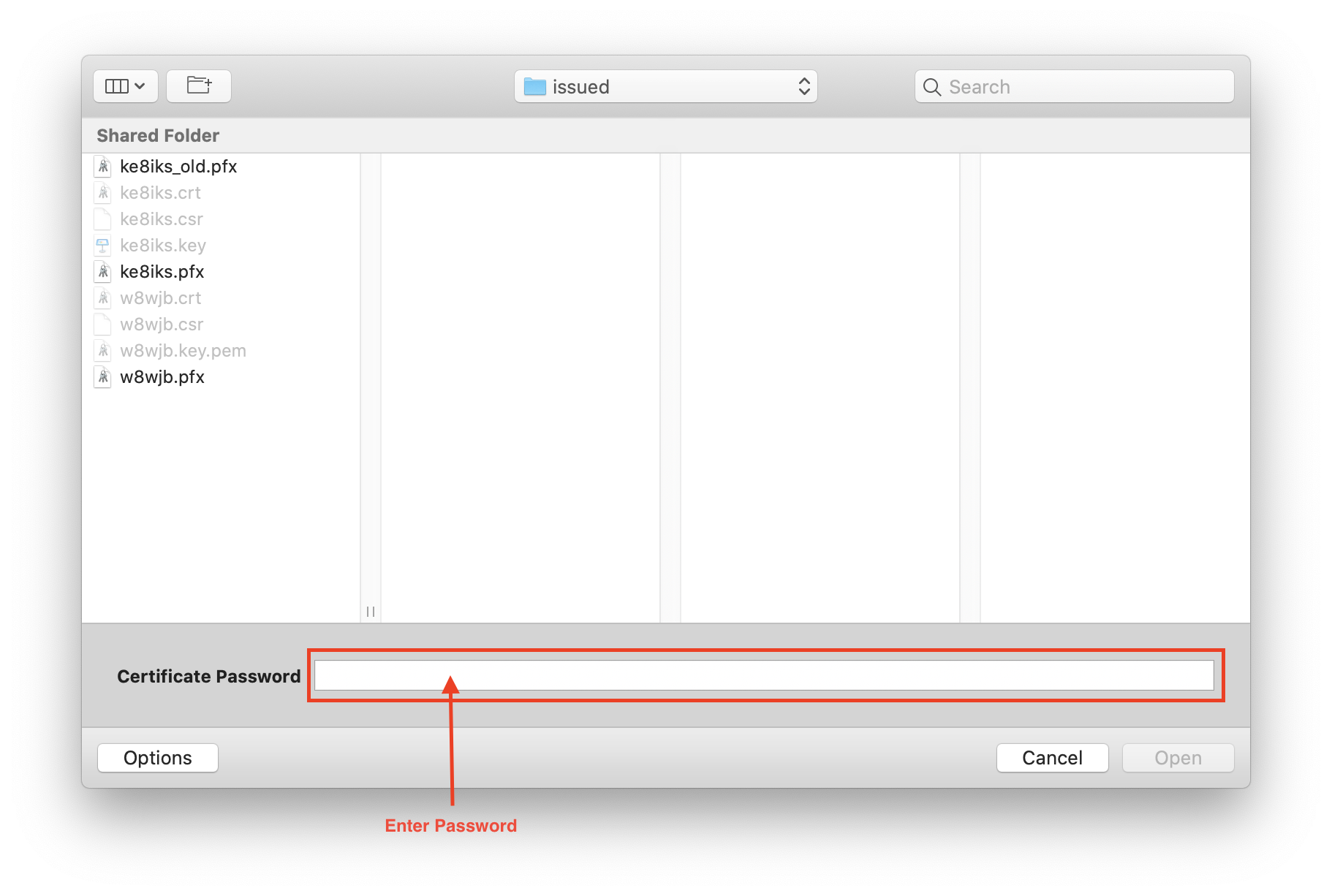
- Navigate to the license file on your computer and select it.
- Enter the password that you supplied when requesting the license.
- Click
Openand the license will be imported. - Click
Okto return to QTH Preferences
Continue on to Local Station Setup
Technical Details
Licenses for QTH are issued as X.509 certificates that are signed by the QTH Certificate Authority (CA). In addition to containing the standard attributes, such as your name, country, state, etc, they also contain a special attribute, callsign which was established by LoTW.
QTH will only recognize certificates that are signed by the QTH CA. However, once you have obtained a certificate, you may use it on as many computers you wish.
Warning Your certificate contains YOUR CALLSIGN in addition to your name and email address. If you give it to someone else, they will be able transmit as you.
It is my hope that, in the future, the certificates issued by QTH will also be recognized, in addition to LoTW certificates, as a trusted authentication mechanism when connecting to APRS-IS, replacing the insecure passcode system.
Uninstalling a license
Licenses for QTH are installed in the macOS Keychain.
To uninstall a QTH license,
- Open
Keychain Access.app. - Select
My Certificatesin the leftCategorypanel. - Look through the list of certificates until you find the one with your name that is
Issued by: QTH Application CA - Press the
deletekey or right click and chooseDelete "<name>" - Confirm the deletion by clicking the
Deletebutton on the resulting popup. - Restart QTH