Local Station Setup
- Open QTH Preferences,
QTH→Preferences...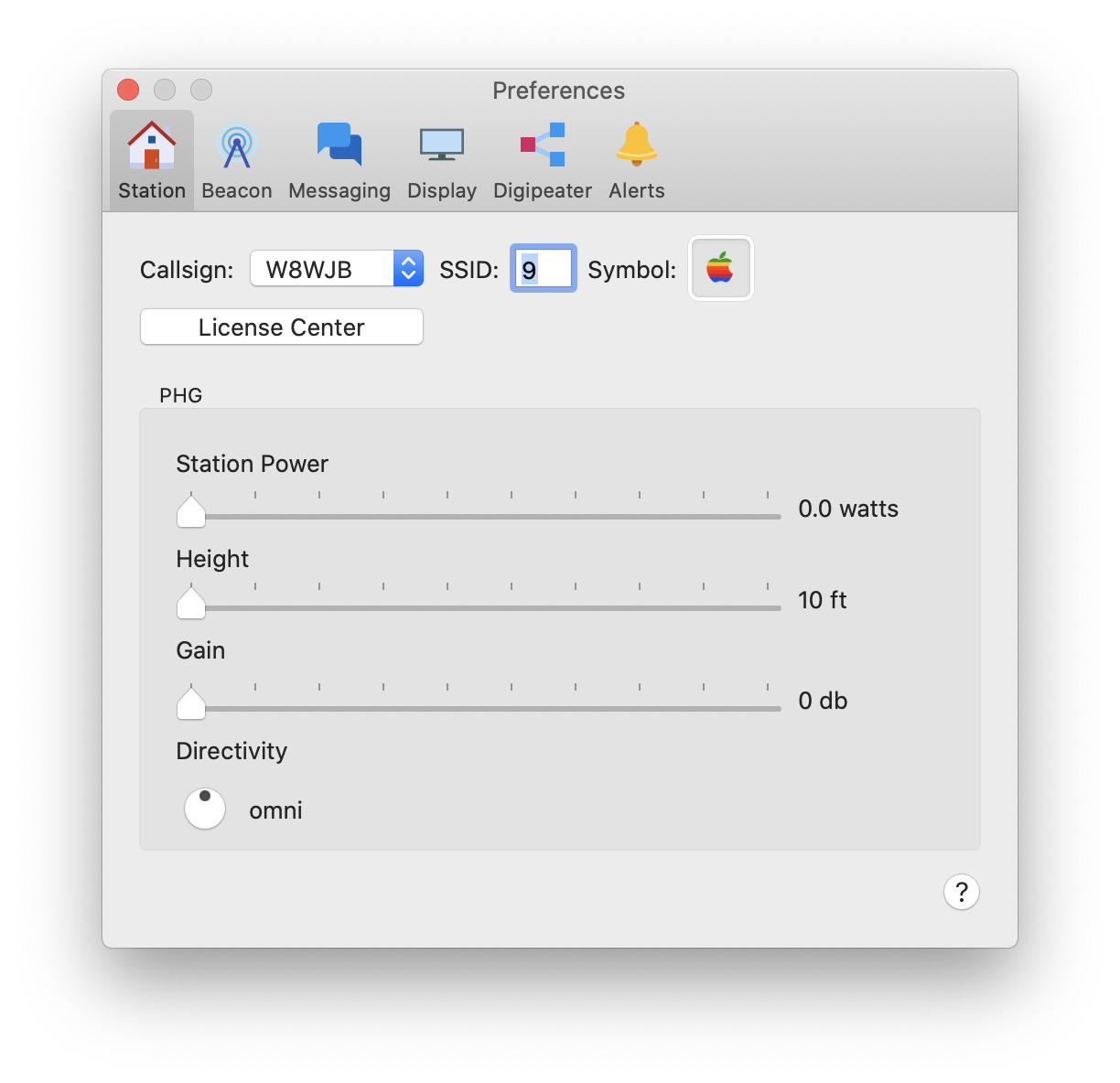
- Select callsign
- If you have installed your QTH license, you will be able to select your callsign in the popup menu.
- If you are using QTH without a license, you will see
NOCALLin the popup. QTH will be unable to transmit any outgoing information, but you will be able to receive and view data.
-
Enter your Secondary Station Identification suffix.
This suffix, which is generally a number, will be appended to your callsign. This is useful for differentiating between different stations that may be using the same callsign, such as a home station and a mobile station.
Here are the recommended SSID conventions:
SSID Recommendation -0 Your primary station usually fixed and message capable -1 generic additional station, digi, mobile, wx, etc -2 generic additional station, digi, mobile, wx, etc -3 generic additional station, digi, mobile, wx, etc -4 generic additional station, digi, mobile, wx, etc -5 Other networks (Dstar, Iphones, Androids, Blackberry’s etc) -6 Special activity, Satellite ops, camping or 6 meters, etc -7 walkie talkies, HT’s or other human portable -8 boats, sailboats, RV’s or second main mobile -9 Primary Mobile (usually message capable) -10 internet, Igates, echolink, winlink, AVRS, APRN, etc -11 balloons, aircraft, spacecraft, etc -12 APRStt, DTMF, RFID, devices, one-way trackers*, etc -13 Weather stations -14 Truckers or generally full time drivers -15 generic additional station, digi, mobile, wx, etc For more details, please see APRS SSID Recommendations
-
Choose symbol
Choose the symbol that you would like to represent your station on the APRS map.
Click the image to popup the symbols picker. If you are unsure what a particular symbol represents, you can hover your cursor over a symbol and a tooltip will pop up with the description.
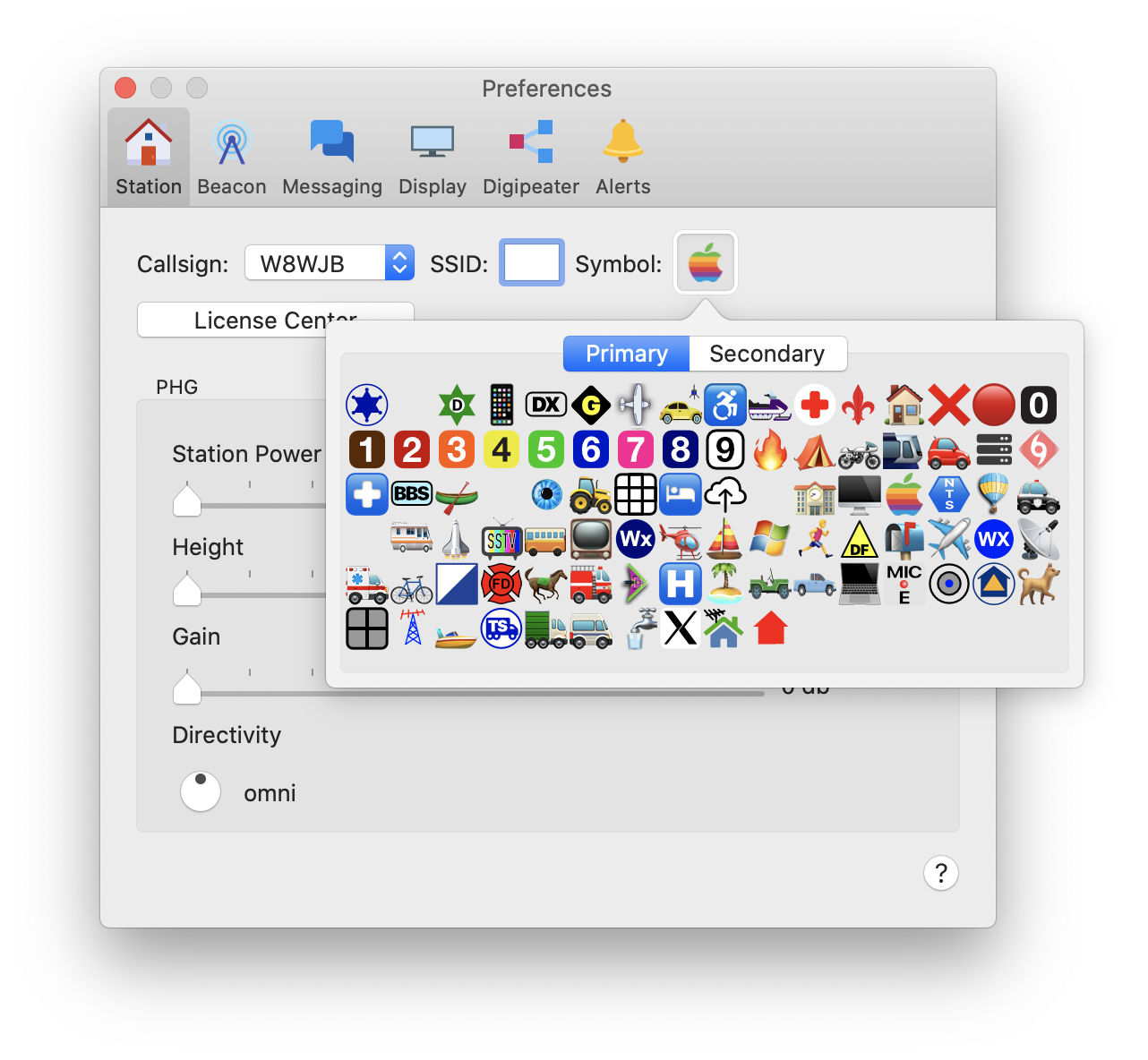
- Power / Height / Gain (Optional)
- Station Power: Enter the power your station is using to transmit
- Height: Enter the height of your antenna
- Gain: If your antenna has a gain, you can enter it here
- Directivity: If you are using a directional antenna, you can indicate the direction it is pointing, here. Otherwise, if the indicator dot is pointing up, it is considered an omnidirectional antenna.
Continue on to Add a Connection