Add a Connection
In order for QTH to interact with the APRS network, you will need to add at least one connection.
Here are the currently supported APRS connection types:
-
Connects over your network connection to an APRS-IS server.
-
Use an audio device (soundcard) available to your Mac as a modem.
-
Connects to a TNC that speaks the KISS protocol over a serial connection. On a Mac, Bluetooth devices are considered serial connections. Use this if you have a Mobilinkd Bluetooth TNC.
-
Connects to a TNC that speaks the KISS protocol over a network connection. Use this if you would like to use Direwolf as your TNC modem.
-
Connects to a TNC that speaks the AGW protocol over a network connection. Direwolf also supports this protocol, but it currently is buggy.
Adding a new connection
- Open the Connections Window by one of the following methods:
- Click the connections button
 on the main map toolbar
on the main map toolbar - Click
Windowmenu →Connections
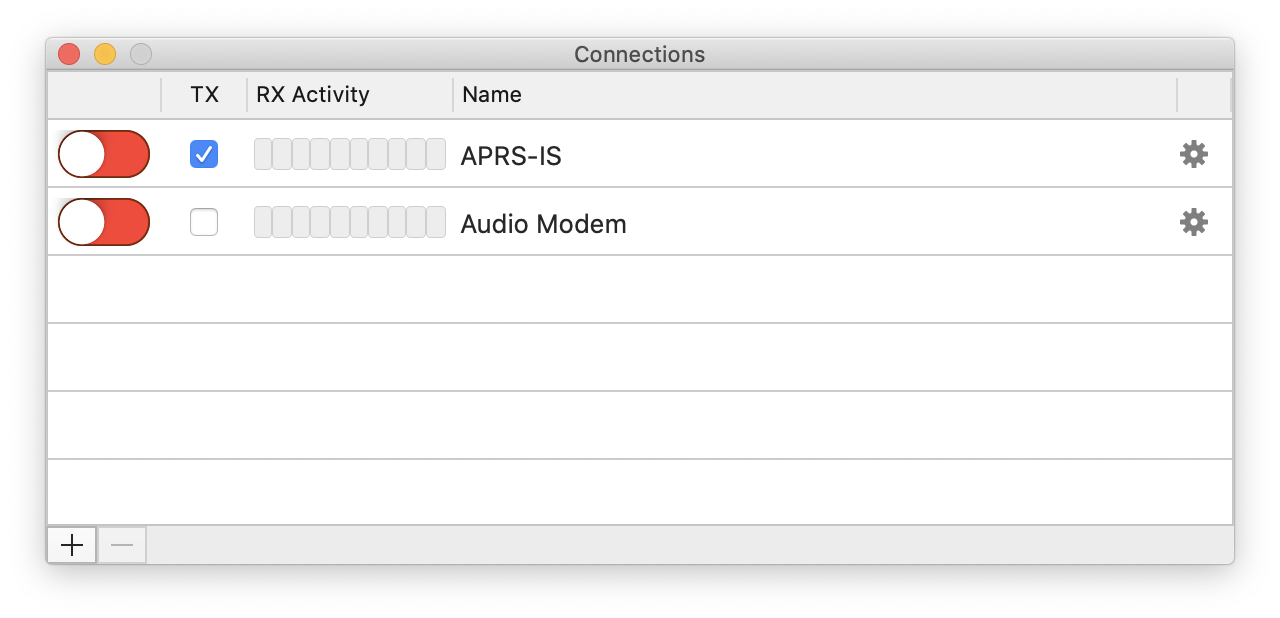
- Click the connections button
- Click the
+button in the lower left corner. - Choose
Connection Type. See above for descriptions of the different types. - Enter a name for the connection or accept the default. Naming a connection can be useful if you have multiple connections of the same type.
Configure a new connection
- With the Connections window open, click the gear icon to the right of the connection you would like to configure.
- This will open the configuration window for the connection. Each type of connection has different options. Please see the help page for the specific connection type for more details about what each option means.
Start the connection
Use the toggle switch to start and stop the connection. The switch will be red when the connection is stopped and green when it is started.
If the connection appears in a dimmed red color, this means it needs to be configured first before it can be started.
If the connection has trouble starting, or an error occurs while it is operating, it will appear yellow